Introduction
IRC has been around for almost as long as the internet. Well before the likes of Facebook or Twitter or any of the thousands of other generic social media sites appeared, it was there, allowing people to interact easily across the world.
Some time ago I remembered using this back in the dial-up days and thought it might be good to get a server up and running on my own network.
So, here we are, 2025 with irc.2e0veb.com running on my Proxmox host. The system is running UnrealIRC on an Ubuntu Server VM and makes use of the Anope IRC services system, providing chanserv, nickserv and other capabilities.
235Alive
I thought it would be wise to setup a channel for the 235Alive net, allowing users to interact in real time whilst on air.. or off air for that matter.
There is the Facebook group and Whatsapp group, but these don’t feel quite as real time and don’t easily allow interaction whilst someone else is on a QSO.
Users are welcome to create their own channels using Chanserv.
Software
IRC is primarily a computer based system, some mobile clients are available but i cannot speak of them with any authority.
If you use Windows or Linux, I can recommend Hexchat. Just download and install, we’ll cover config in the next section.
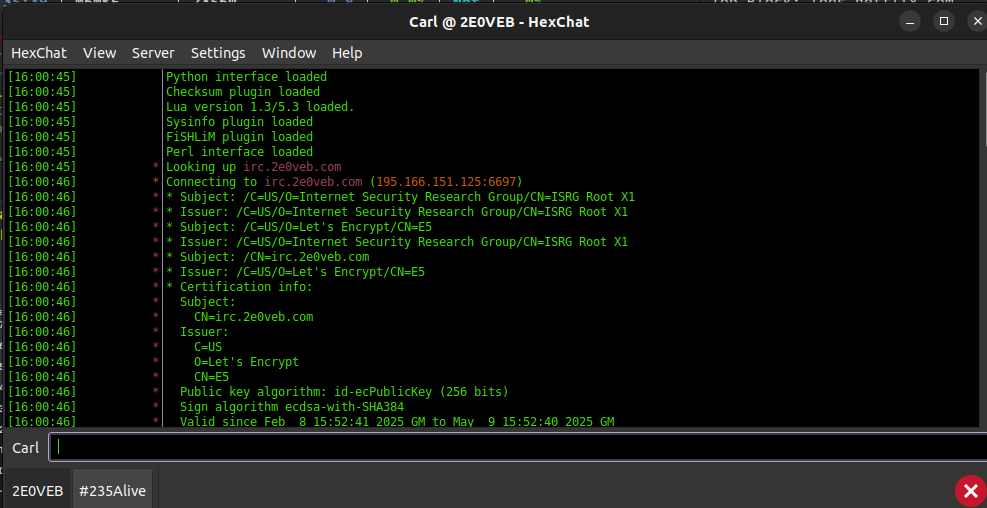
Config
- Select the Hexchat menu from the top right of the screen and enter a name you want to use on the server – i just use my firstname, you can use whatever you like (note: Callsigns may not work as yet as there’s a filter i’ve yet to track down preventing this).
- Add a variation, a second and third option, just in case your name is in use by someone else (unlikely but possible).
- Under username, just enter your name again.
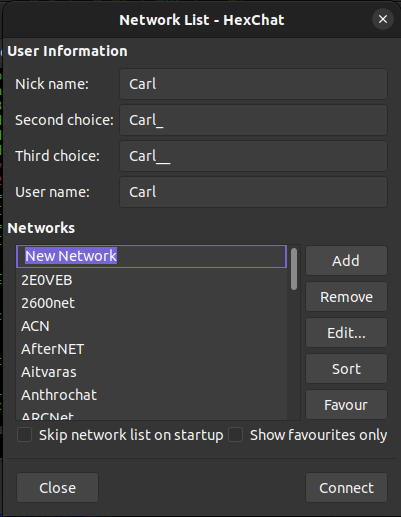
- To the right of the Networks box, click Add, this will then say New Network, you can leave it as that or change it to something more suitable like 235Alive. Just type it in and press Enter.
- Ensuring the network you just created is selected, click Edit.
- Fill in the next screen as above, ensuring you press enter after typing in the irc.2e0veb.com/6697.
- Ensure you tick Use SSL for all servers on this network and Use global user information.

- Click on the Autojoin channels tab (just below where you typed in the server details).
- Enter #235Alive as below.
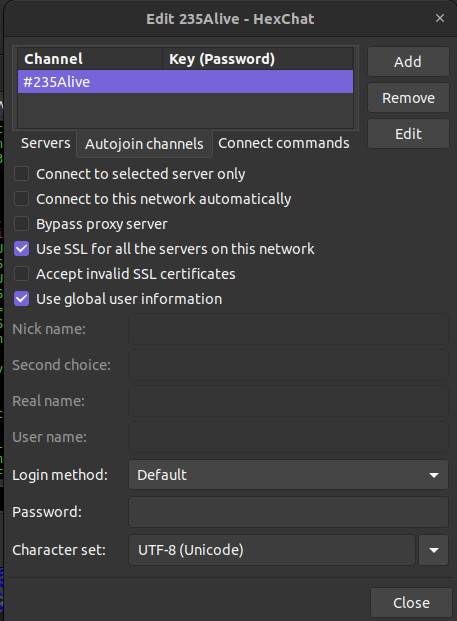
- Once you’re satisfied all these settings are in, click Close then Connect in the bottom right of the screen.
- All being well, you should now be in the #235Alive channel which should look something like this.
- You can type in the bar at the bottom of the screen, just press enter when done and your message will be visible to any users in the channel.
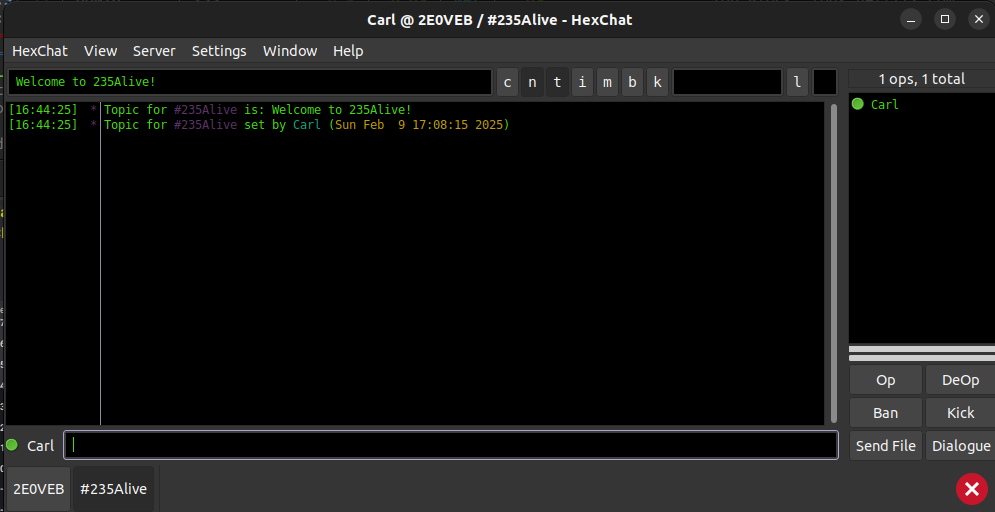
Nickserv
For those who are unfamiliar with IRC, the system runs a number of bots, one of which allows you to register your username so nobody else can use it when you aren’t around.
To do this, you simply need to be logged in as you the command is straightforward but you must ensure you include the leading / otherwise the message will be displayed in the channel and you really don’t want that!
/msg NickServ REGISTER <password> <email>
For example:
/msg Nickserv REGISTER password john@smith.com
If you register your username, then next time you login, you simply identify to Nickserv that you own your username:
/msg Nickserv Identify password

Leave a Reply